If you've got a USB drive or SD card that can't be formatted and to which you can't copy files, then take a look at our guide to removing write protection.
Sometimes you'll find that it's impossible to format, delete or copy new files to an SD card or USB flash drive. Windows will tell you that it is write protected, even though there is no 'lock' switch or – if there is – you've made sure the switch is set correctly to allow files to be written to the drive.
But just in case this switch is news to you, it is well worth checking that your device has the switch set to 'unlocked'. When set to 'locked' you won't be able to copy any new files on to the memory card or USB stick, and it also stops you from accidentally formatting it.

You'll still be able to view files which are already stored on the drive, but you can't delete them (they sometimes seem to delete OK, but the next time you check, there they are again!).
ut if this isn't the problem, you might still be able to fix things and continue to use your USB flash drive or SD card – we'll explain how.
Unfortunately, in some cases the device may be corrupt or physically broken and no tricks or software will make it work again. The only solution in this case is to buy a new drive. And if you're just trying to get back lost data, see our guide on How to recover deleted filed for free.

In any version of Windows from XP onwards, run Regedit.exe.
If you're not sure how to find it, searching 'regedit' in the Start menu will usually show the program at the top of the list.
It's a bit like File Explorer, so use the pane on the left to navigate to the following key:
Computer\HKEY_LOCAL_MACHINE\SYSTEM\CurrentControlSet\Control\StorageDevicePolicies
Note: if you can't find StorageDevicePolicies, see the next step.
Double-click on the WriteProtect value in the right-hand pane. You can now change the Value data from 1 to 0. Then click OK to save the change. Close Regedit and restart your computer. Connect your USB drive again and, with a bit of luck, you should find it is no longer write protected.
You can now continue to use the drive, but it's worth copying off any files you want to keep and then formatting it by right-clicking on it in the list of drives in File Explorer and choosing Format.
StorageDevicePolicies

If you can't find StorageDevicePolicies, you can create it by right-clicking in the white space in the 'Control' folder and choosing New -> Key and entering the name StorageDevicePolicies.
Now double-click on the new key (it will show as a folder) and right-click once again in the white space and choose New -> DWORD. Name this WriteProtect and set its value to 0. Click OK, exit Regedit and reboot your computer.
If this method doesn't work, go to the next step.
Diskpart

With your USB drive or memory card attached to your computer, launch a command prompt. You can do this by searching for cmd.exe or 'Command Prompt' in the Start menu.
Note: you may need to run cmd.exe with administrator privileges if you see an "access is denied" message. To do this, right-click on Command Prompt in the Start menu and choose 'Run as administrator' from the menu that appears.
If you have Windows 10, simply right-click on the Start button (bottom left of the screen) and choose Command Prompt (admin).
Now, at the prompt, type the following and press Enter after each command:
diskpart
list disk
select disk x (where x is the number of your non-working drive – use the capacity to work out which one it is)
attributes disk clear readonly
clean
create partition primary
format fs=fat32 (you can swap fat32 for ntfs if you only need to use the drive with Windows computers)
exit
list disk
select disk x (where x is the number of your non-working drive – use the capacity to work out which one it is)
attributes disk clear readonly
clean
create partition primary
format fs=fat32 (you can swap fat32 for ntfs if you only need to use the drive with Windows computers)
exit
That's it. Your drive should now work as normal in File Explorer. If it doesn't, it's bad news and there's nothing more to be done. Your stick or memory card is scrap and fit only for the bin. But the good news is that storage is cheap.
More information
- Pentest Tools Framework
- Pentest Tools Kali Linux
- Hack Tools 2019
- Hack Tools Download
- Pentest Tools Kali Linux
- Hacking Tools Github
- Easy Hack Tools
- Hak5 Tools
- Hacking Tools Hardware
- Hacker Tools For Ios
- Usb Pentest Tools
- Hack App
- Hacker Tools 2019
- Hacker Tool Kit
- Pentest Tools Kali Linux
- Pentest Tools Download
- Pentest Tools Nmap
- Pentest Tools Android
- How To Install Pentest Tools In Ubuntu
- Pentest Tools Android
- Android Hack Tools Github
- Pentest Recon Tools
- Hacker Tools For Mac
- Hacking Tools Name
- Hacker Tool Kit
- Hacker Tools Apk Download
- Hacking Tools Pc
- Pentest Tools Github
- Hacker Hardware Tools
- Best Hacking Tools 2020
- Pentest Tools For Mac
- Hack App
- Hack Tools
- Hackers Toolbox
- Termux Hacking Tools 2019
- Pentest Tools Download
- Best Pentesting Tools 2018
- Hacking Tools For Beginners
- Ethical Hacker Tools
- Hacker Tools Hardware
- Hacking Tools 2019
- Pentest Tools For Ubuntu
- Hacker Tools For Pc
- Hacker Tools Github
- What Is Hacking Tools
- Hacking Tools For Games
- Hacker Tools Free
- Pentest Recon Tools
- Hacker Hardware Tools
- Kik Hack Tools
- Hack Tools
- Hacker Search Tools
- Hacker Tools 2019
- Hacking Tools For Mac
- Hacker Tools Apk
- Hacker Tools Apk
- Hacking Tools Download
- Hacker Tools
- Termux Hacking Tools 2019
- Hak5 Tools
- Tools 4 Hack
- Pentest Reporting Tools
- Pentest Tools Bluekeep
- Hacker Tools Apk
- Pentest Tools Download
- Pentest Tools Open Source
- Pentest Tools Apk
- New Hacker Tools
- Pentest Tools Online
- Best Hacking Tools 2019
- Hacker Tools
- Hacking Tools For Windows
- Hacking Tools Free Download
- Hacker Tools 2020
- Hack Tools Mac
- Pentest Tools Website Vulnerability
- What Are Hacking Tools
- How To Hack
- Blackhat Hacker Tools
- How To Install Pentest Tools In Ubuntu
- Pentest Tools Github
- Pentest Box Tools Download
- Blackhat Hacker Tools
- Hack Tools
- Tools 4 Hack
- Pentest Tools Find Subdomains
- Hacking Tools For Windows Free Download
- Hacking Tools And Software
- Pentest Box Tools Download
- Hackers Toolbox
- Pentest Tools Bluekeep
- Growth Hacker Tools
- Nsa Hack Tools
- Hacker Tools Free Download
- Growth Hacker Tools
- Pentest Box Tools Download
- How To Hack
- Pentest Tools Free
- Hacking Tools For Pc
- Nsa Hacker Tools
- Pentest Tools Android
- Hack Apps
- Hacking Tools
- Hack Tool Apk
- Blackhat Hacker Tools
- Hacker Security Tools
- How To Make Hacking Tools
- Pentest Tools For Android
- Hacking Tools Free Download
- Hacker Tools Linux
- Hacks And Tools
- Hacking Tools And Software
- Pentest Tools Find Subdomains
- Hacking Tools Windows 10
- Beginner Hacker Tools
- Hack Rom Tools
- Hackrf Tools
- Hacking Tools Windows 10
- Hack Website Online Tool
- Hacking Tools Hardware
- Hack Tools Mac
- Hacking Tools Github
- Pentest Tools
- Hacker Tools Apk Download
- Hacks And Tools
- Top Pentest Tools
- Hacking Tools Online
- Best Pentesting Tools 2018
- Pentest Tools Nmap
- Hacking Tools Hardware
- Game Hacking
- Pentest Tools Nmap
- Pentest Reporting Tools
- Hacker Tools 2020
- Top Pentest Tools
- Physical Pentest Tools
- Hacker Tools For Ios
- Pentest Tools Kali Linux
- Pentest Tools Windows
- Hacker Tools Hardware
- Hacker Tools Hardware
- Nsa Hacker Tools
- Hack Tools
- Hacking Apps
- World No 1 Hacker Software
- Nsa Hacker Tools
- Beginner Hacker Tools
- Hacker Tools Github
- Hacking Tools For Mac
- Hacker Tools Mac


















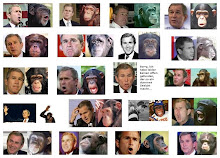

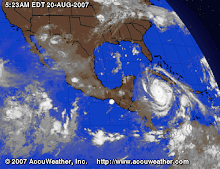








Nessun commento:
Posta un commento